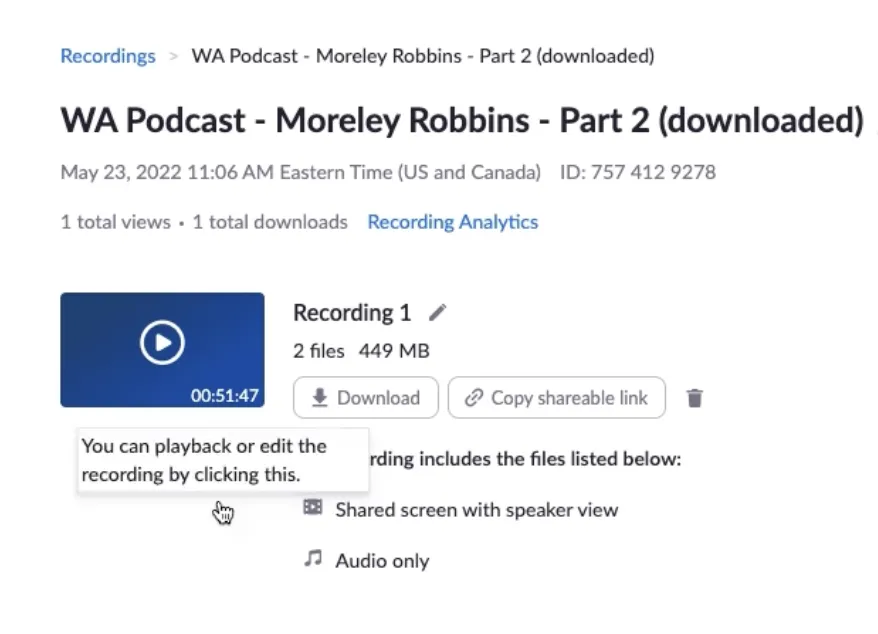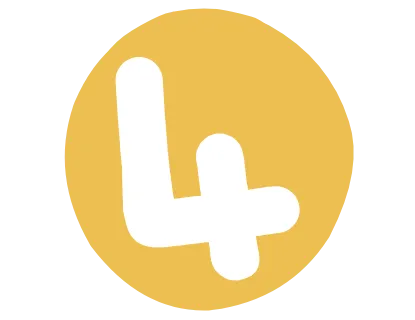Admin Training
We are so excited to have you joining the CanZell family! Below is the training you will need to succeed at your position!
Welcome
Watch the following videos and read the following guides to get a general overview of BOA tasks:
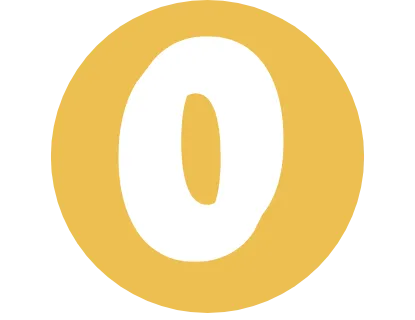
Let's Get Started!
Clocking In and Out
We use a program called HomeBase to clock in and out. When you are hired, you will receive an email to your personal email to sign up for your HomeBase account. This will allow you to access the time clock to clock in each day including any breaks, power or internet interruptions and sickness.
HomeBase
When you are ready to start work each day, you will go to https://app.joinhomebase.com/ click on the clock icon and then click Clock In.
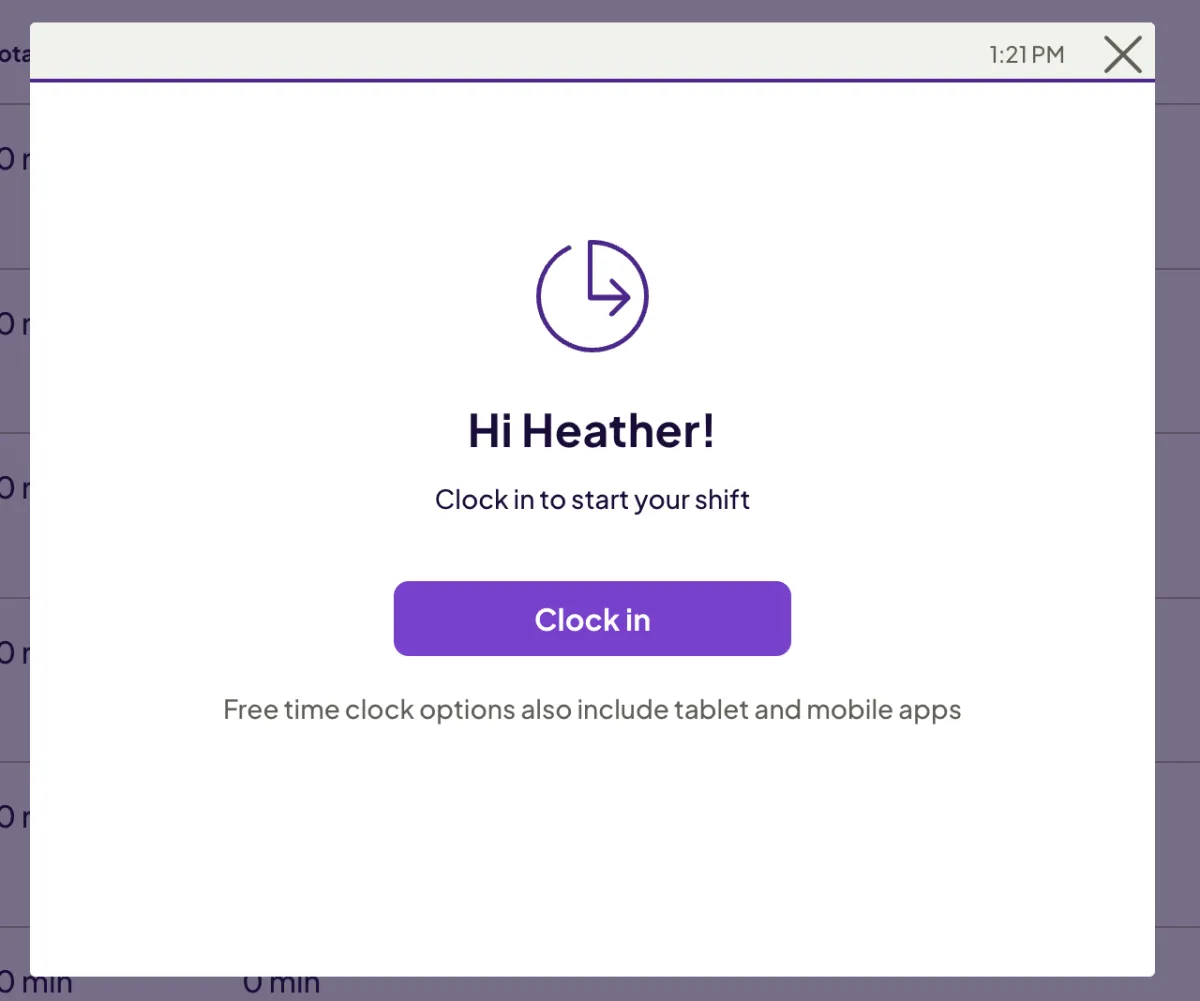
You will do the same process to clock back out each day.
Slack
You will also need to comment in the “Admin Time Off” Slack Channel each day when you clock in, “I’m In” and when you clock out, “I’m out for the day.” You will also need to comment in there if you go on break, need to leave for the day, etc. You will need to download the slack app to your phone so you can comment if your power goes out or you lose internet. We do check this channel often, so make sure you keep your status updated.
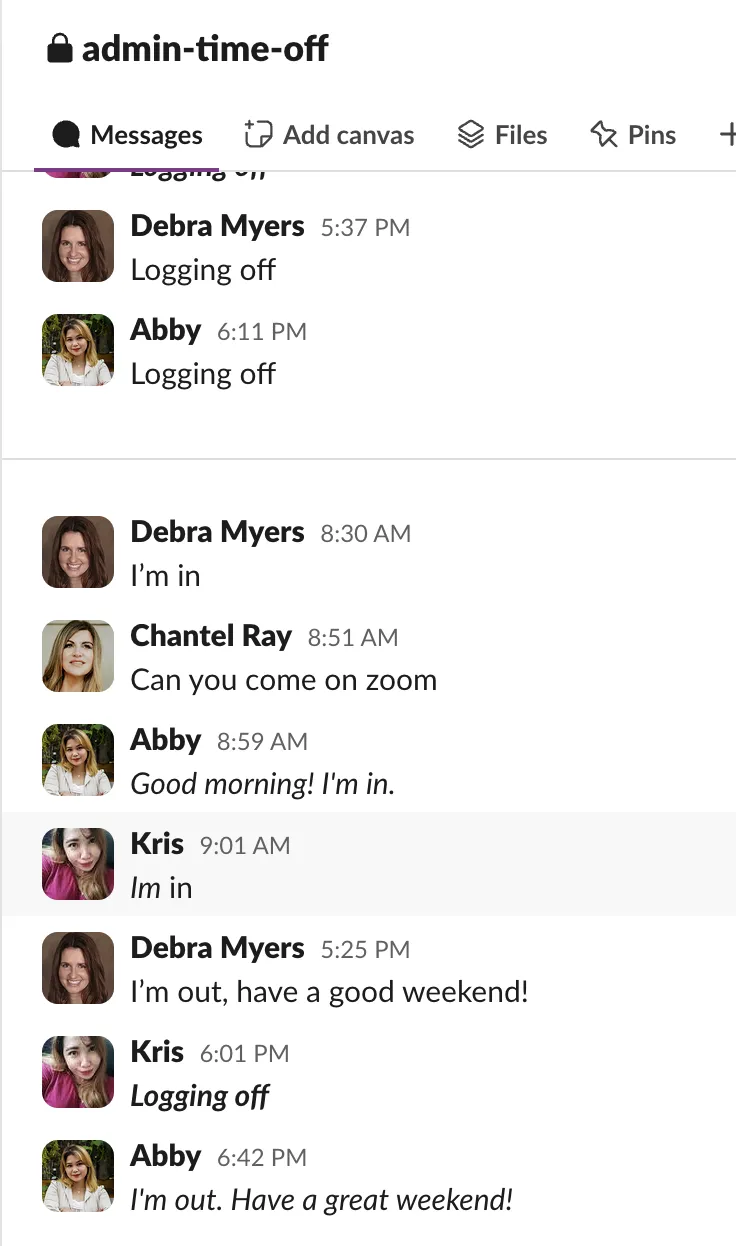
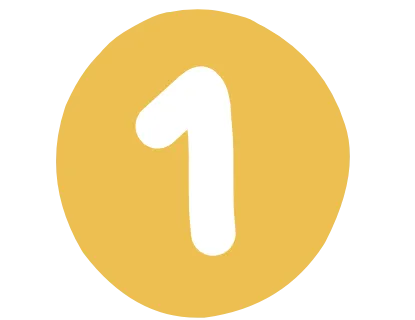
Canzell Portal
CanZell Portal
Once you have onboarded, you will be given a CanZell email and this will allow you to log into the CanZell Portal. In order to login to the CanZell Portal, you will go to: https://canzellportal.com. You will use the email and password they have given you.
Once logged in the portal, let’s set up your profile.
Profile Changes
Click on the picture or logo in the top right and then click “My Profile”
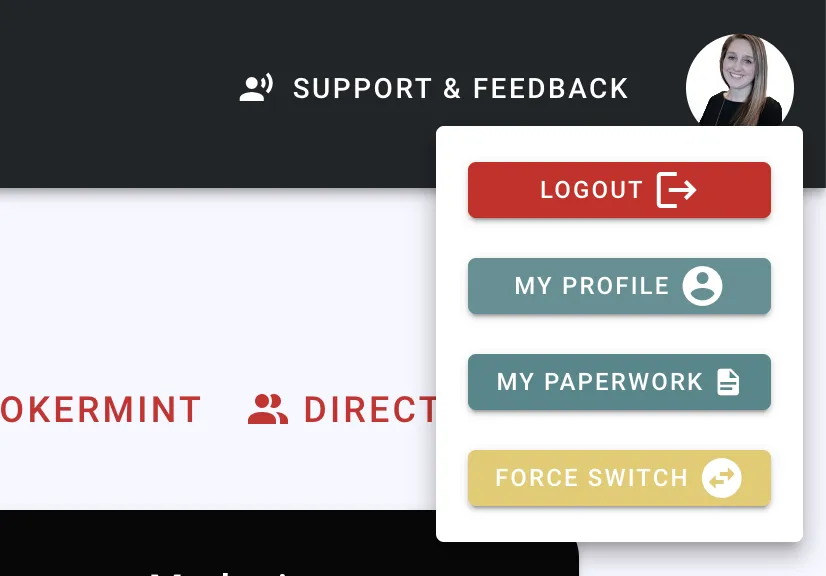
Once in, you will click, “Edit Profile”. From there, you can edit all of your profile information, including your headshot. Then Click Save
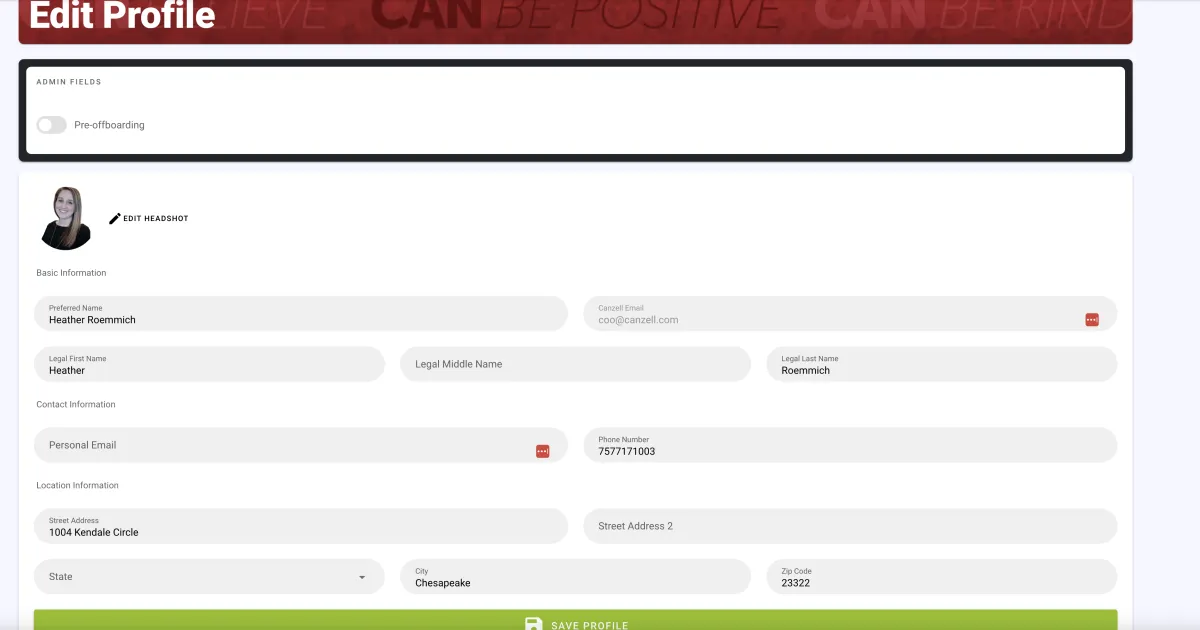
Once in the portal, you can search for any buttons you may need.
Commitments
When you go to set your commitments each week, you will click on the “My Commitments” tab on the left hand side.
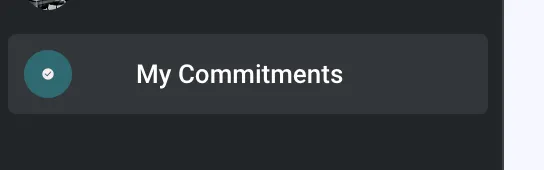
This will take you to a new page where you will click on, “I’m Ready To Commit”.

You will now click on the pencil button and put in your 3 commitments for the week. This will include your Goal and Action Items for each. Remember they need to be actionable, measurable and specific. Once you have completed them, you will change the status of your commitment to completed.
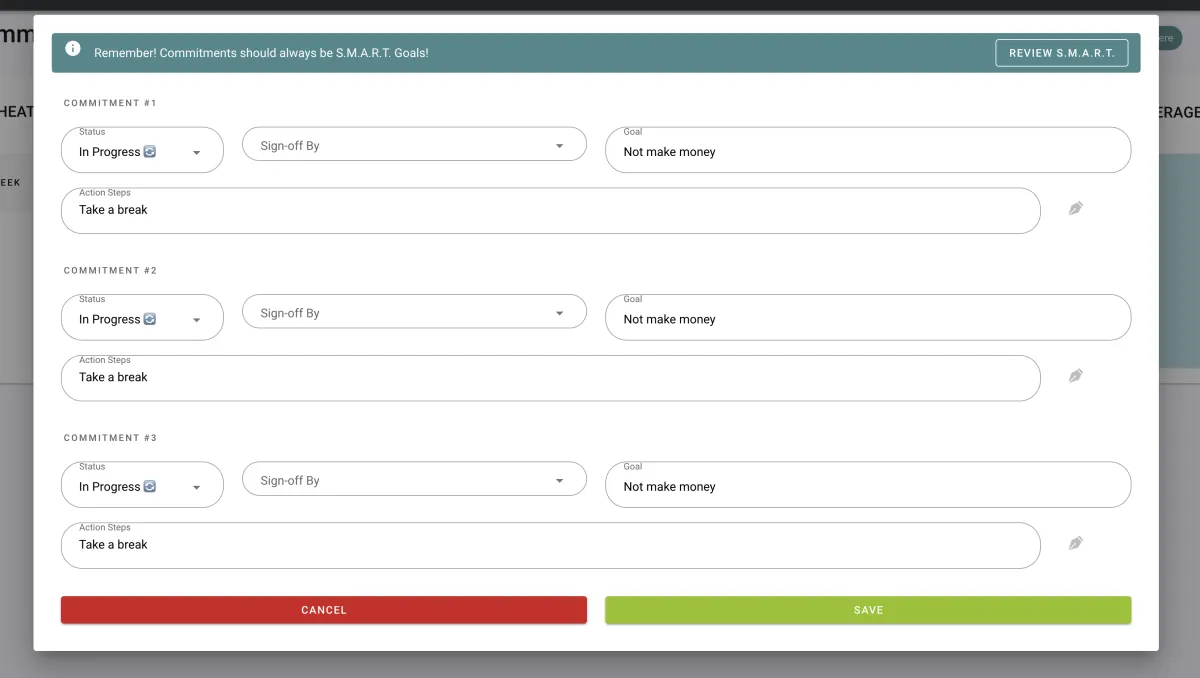
How to take the background out of a headshot
If you have a headshot that has a background you want removed or need to remove it for someone in the system, follow these steps.
Note: For your headshot, you will be editing it in your profile like you did in the step before.
Go to the directory to find the agent or admin you need to edit their profile. When you click on the i in the top right of their directly card, you will click “Edit Profile”.
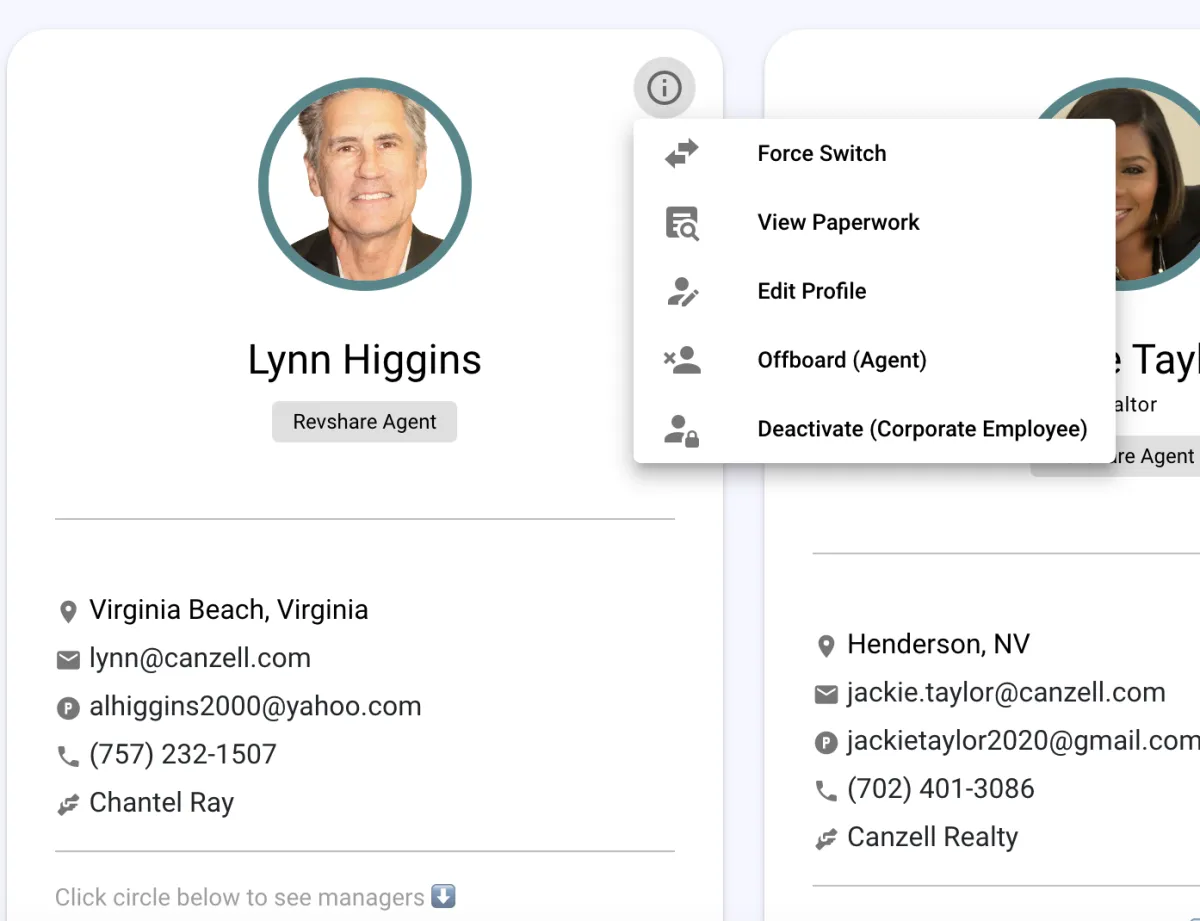
Then you will click “Edit Headshot” and you can edit the background to any color you choose.
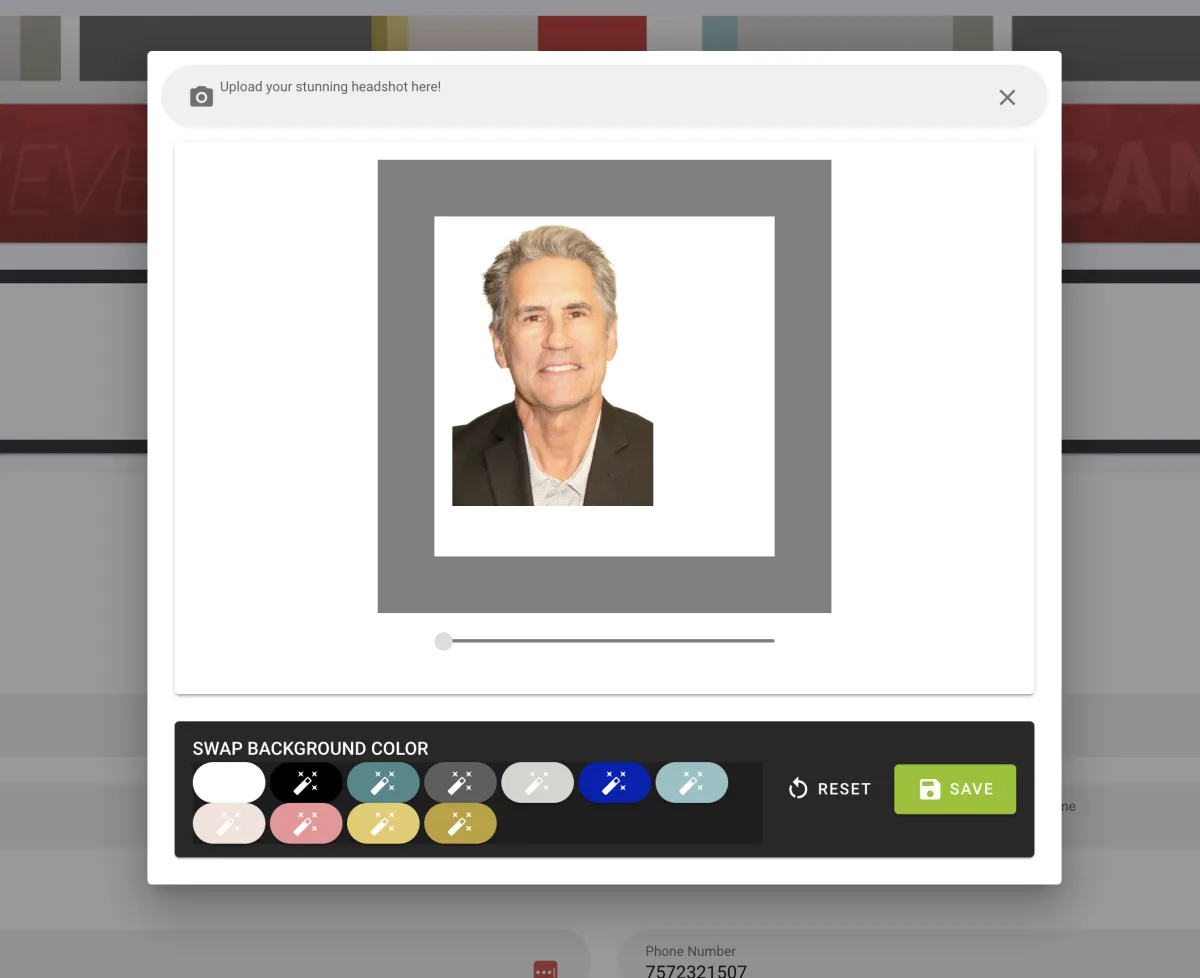
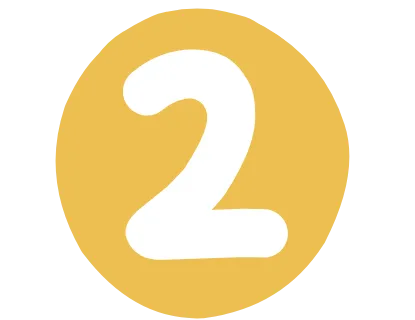
All Things Outlook
Go to canzellportal.com
Search for email signature flares and click the corresponding button.
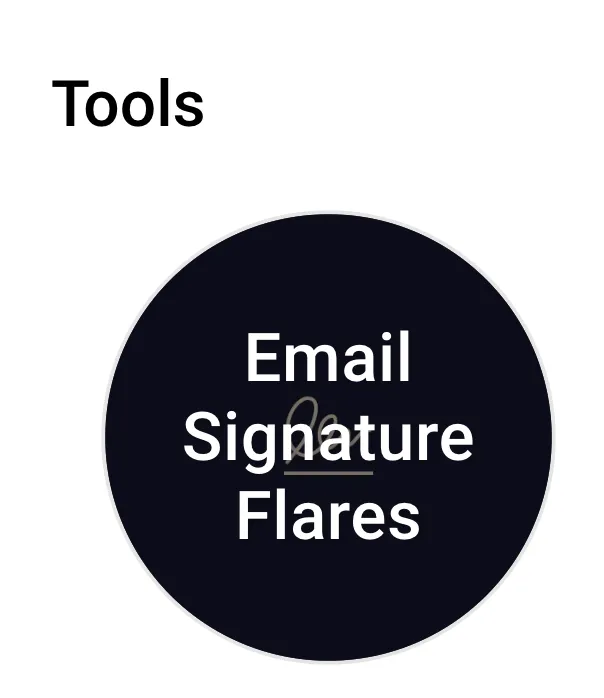
Review and ensure that your information is correctly input (first name, last name, email, phone number, title, etc.)
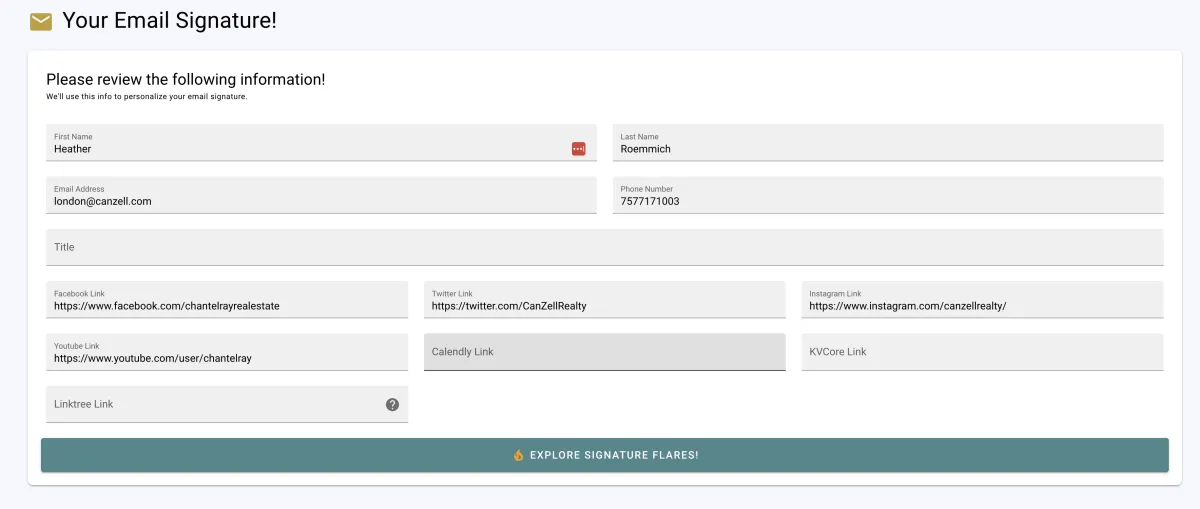
Click “Explore Signature Flares”
Choose the signature flare that you like and click the green button to copy the email flare to your clipboard
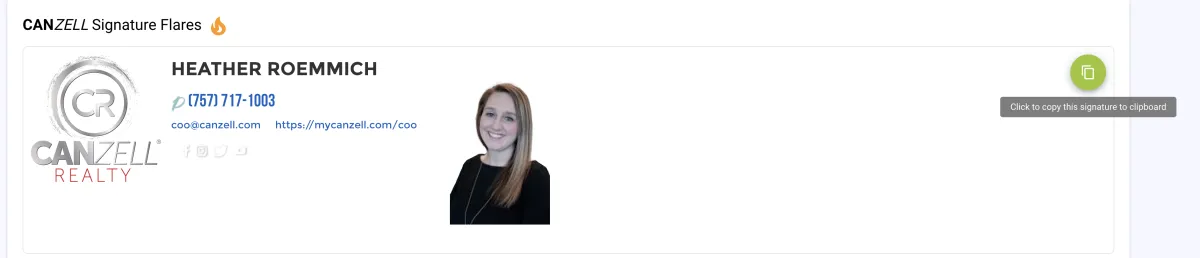
Go to Exchange Admin Panel and Click on Active Users.
Find the user you want to change the password. Click on Reset password. You can select the option where you set the password you can you check or uncheck the box that will require them to change it when they log in. Send them the new password.
To update the authenticator, scroll down the left had side of the admin page and click on all admin centers. Click on Identity. Click on users and find the user you want to update. Click on authentication method. Update the phone number and email address. Click Save.
Adding Users to “Everybody” Email Group
1. Access Teams and Groups
· In the admin center, go to Teams and Groups.
· Select Active Teams and Groups.
2. Locate the “Everybody” Group
· Search for the “Everybody” group.
· Click on the group name to view its details.
3. Add New Members
· Go to the Membership section.
· Click Add Members.
· Search for the newly invited guest user.
· Confirm their addition to the group.
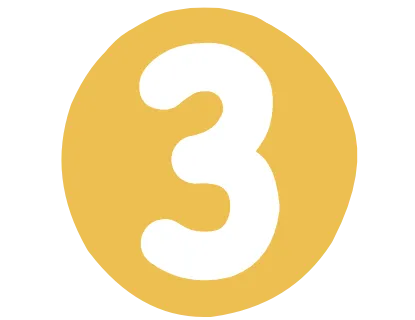
Teams & Zoom
When sending out a calendar invite, you will want to remove the option to send a Teams link – since we use Zoom and it confuses people.
Make sure your settings are correct. Once your settings are correct, you won’t have to worry about it again.
While in your online option for your email in Outlook, you will click on the gear in the top right corner. Then click to open outlook settings.
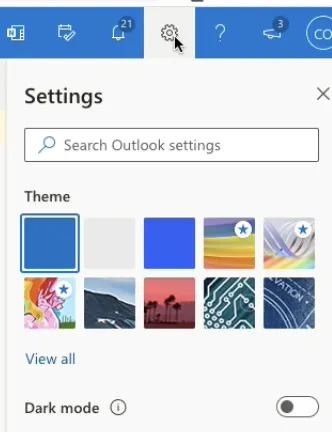
Once in, click on Calendar on the left and then “Events and Invitations”
Make sure that the box next to “Add Online Meeting to all Meetings” is UNCHECKED.
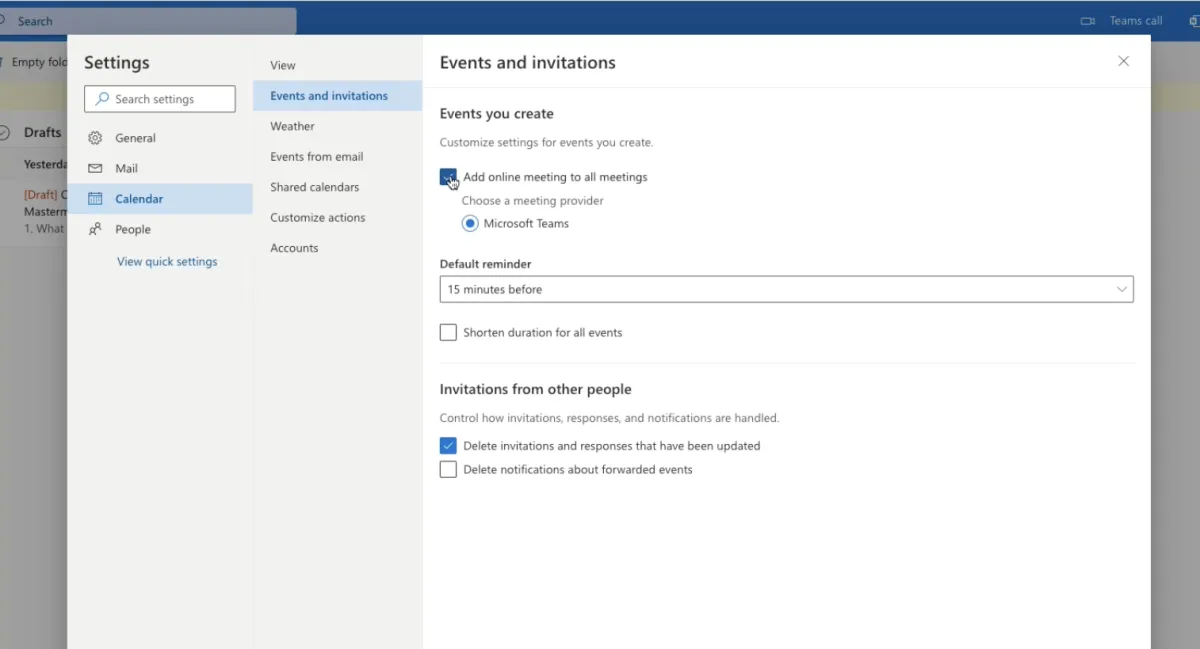
Click Save and you are good to go!
If you need to log into Zoom to grab a recording, log into the zoom channel that has the recording via LastPass.
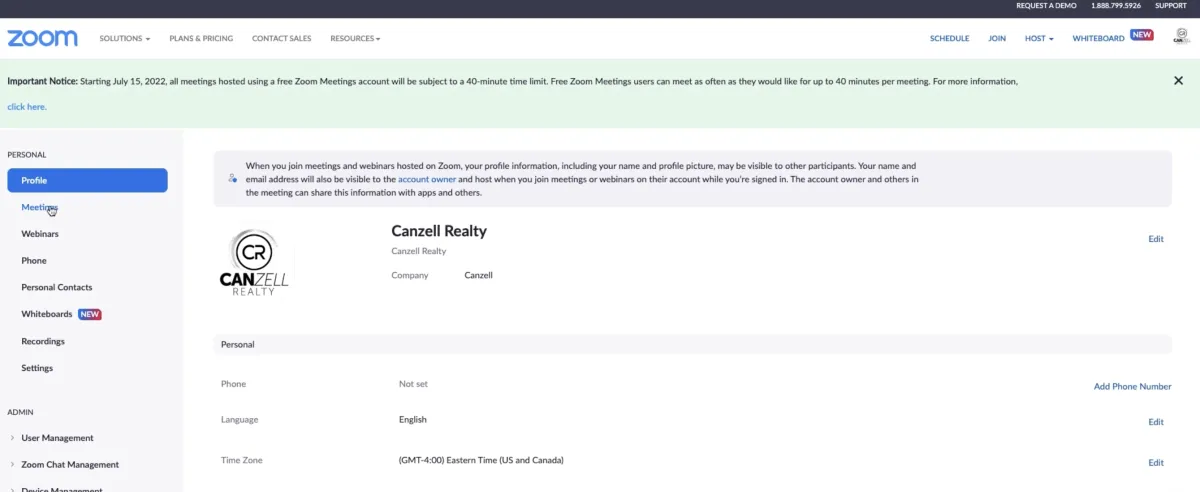
Once logged in, click on Recordings on the Left Side.
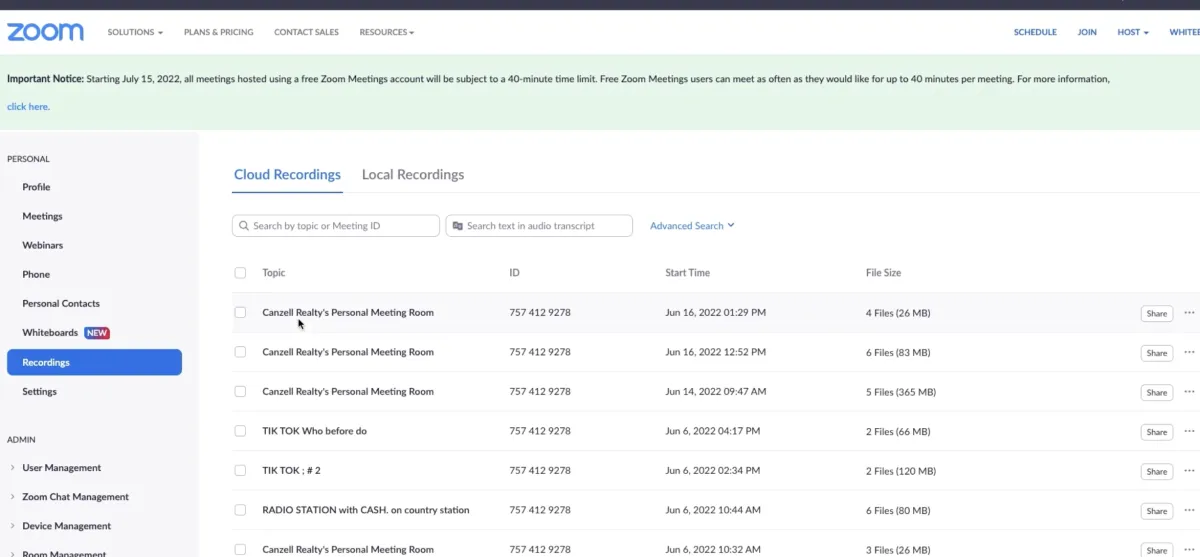
Once you find the meeting you want to download or email, click on that recording. Once you click on the recording, you can click on the Download button, or you can copy the link via email.
*Note: If you use the share option, make sure you either take the passcode off, or send the passcode with the link.